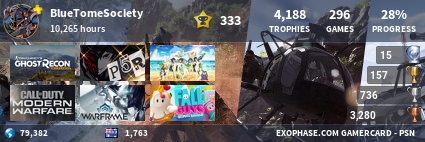Post by h2foxo on Jan 25, 2014 6:09:16 GMT -5
5/26/15 EDIT By ShinobiMuramasa:
The forum recently reached its limit for attachments, so I had to delete some of the attachments from older topics to clear up some storage. Additionally, I've disabled the attachment feature to ensure that this will not be an issue in the future.
From now on, to post images you will need to upload the image to a hosting site and use the image code to post it on the forum, as with most other websites. h2foxo created the guide below to explain how to do this, so please see the message below and ask any questions here. You aren't limited to using the hosting site mentioned in the guide; you can use any that you choose.
------------------------------
I love posting images in my posts but hate it when it doesn't work or only i see it, here is a method so it works 100% of the time at very little extra effort.
(This can be used for both images on a site or images on your computer or phone)
Register an account on imgur, it is free and they don't send you any emails (this is the hardest part)
imgur.com/
Find the image you want and copy its url (right click the image you want for the option, for IE uses you will have to go into properties first)

Next on imgur click the upload option

The paste the url in the box

Then click upload.
(For a very limited number of sites this fails, in which case you can save the image to your pc then upload it from your PC which always works, this is a tiny bit longer to do mainly because of having to then delete the image of your pc.
You can upload multi in one go if you paste the urls before clicking upload.)

{This next stage is done automatically on first upload, if not see in spoiler)
Copy the bit circled in yellow the bbcode link
(first upload)

(if you want to post an already uploaded image)

then paste it in your post or sig

Your images will always work and you will look like a real pro as they will not stop working or be removed.
For mobile users there is an app see spoiler on how it works.
The upload button is the same and is in the top right corner
click the three lines in the top left corner to bring up this (the lines can still be seen in the image too)

click images and it brings up this, unless they are in an album then click albums to bring up the same thing

Click the image you want and it brings up the image below (note where it says link with a drop down option)

Click the drop down option and choose bbcode

Click the text in the box to the right and it will copy it

then just paste it here, holding in the text box usually brings up the option to paste but it depends how your phone works.
The forum recently reached its limit for attachments, so I had to delete some of the attachments from older topics to clear up some storage. Additionally, I've disabled the attachment feature to ensure that this will not be an issue in the future.
From now on, to post images you will need to upload the image to a hosting site and use the image code to post it on the forum, as with most other websites. h2foxo created the guide below to explain how to do this, so please see the message below and ask any questions here. You aren't limited to using the hosting site mentioned in the guide; you can use any that you choose.
------------------------------
I love posting images in my posts but hate it when it doesn't work or only i see it, here is a method so it works 100% of the time at very little extra effort.
(This can be used for both images on a site or images on your computer or phone)
Register an account on imgur, it is free and they don't send you any emails (this is the hardest part)
imgur.com/
Find the image you want and copy its url (right click the image you want for the option, for IE uses you will have to go into properties first)

Next on imgur click the upload option

The paste the url in the box

Then click upload.
(For a very limited number of sites this fails, in which case you can save the image to your pc then upload it from your PC which always works, this is a tiny bit longer to do mainly because of having to then delete the image of your pc.
You can upload multi in one go if you paste the urls before clicking upload.)

{This next stage is done automatically on first upload, if not see in spoiler)
{Spoiler}{Spoiler}On imgur click images to show them all you uploaded in most recent upload order.

Then click which image you want to share. And it brings the screen below up. (This is is all done automatically on first upload)

Then click which image you want to share. And it brings the screen below up. (This is is all done automatically on first upload)
Copy the bit circled in yellow the bbcode link
(first upload)

(if you want to post an already uploaded image)

In my case this: [IMG]http://i.imgur.com/GRntd4j.png[/IMG] or for image2 [IMG]http://i.imgur.com/PiSzvVC.jpg[/IMG]then paste it in your post or sig

Your images will always work and you will look like a real pro as they will not stop working or be removed.
For mobile users there is an app see spoiler on how it works.
The upload button is the same and is in the top right corner
click the three lines in the top left corner to bring up this (the lines can still be seen in the image too)

click images and it brings up this, unless they are in an album then click albums to bring up the same thing

Click the image you want and it brings up the image below (note where it says link with a drop down option)

Click the drop down option and choose bbcode

Click the text in the box to the right and it will copy it

then just paste it here, holding in the text box usually brings up the option to paste but it depends how your phone works.